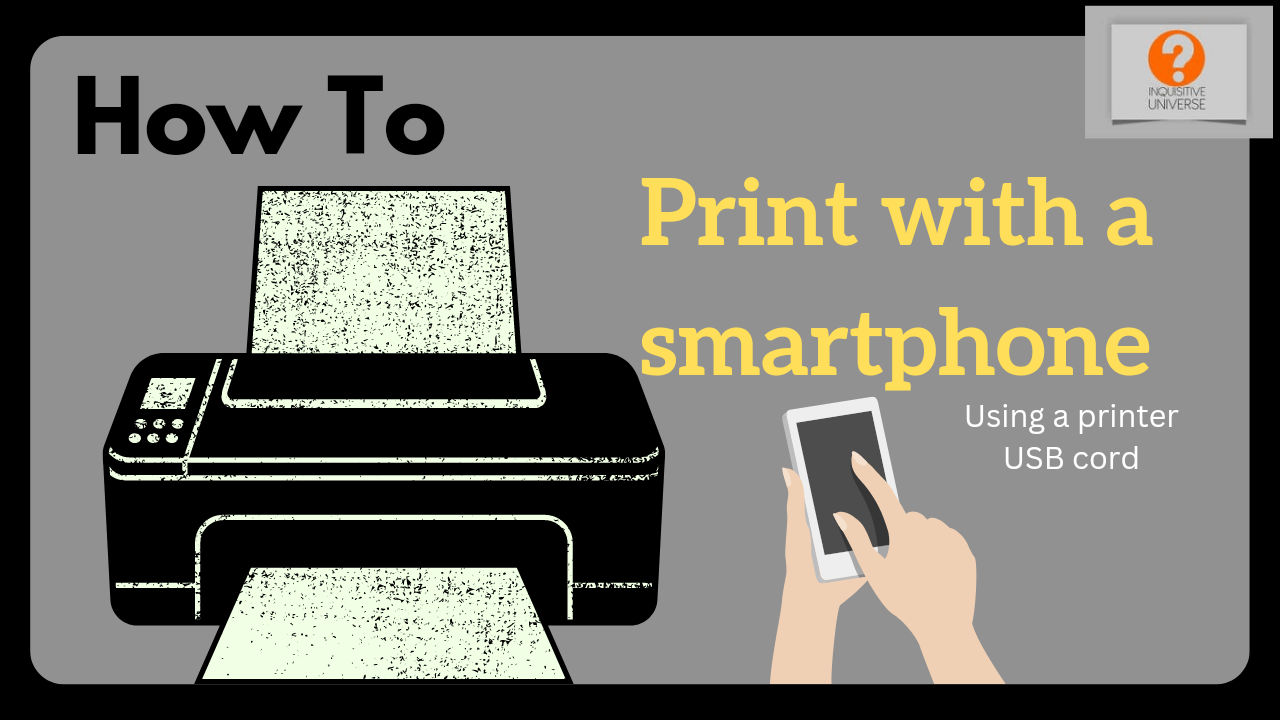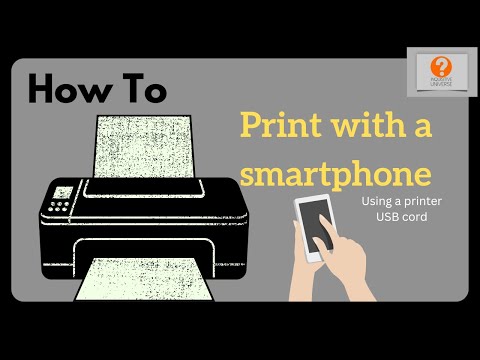In today’s article, we’re going to look at “how to print with your smartphone” both wired and wirelessly.
If you’re looking to learn how to print with your smartphone then you’re in the right place. A lot of people around the world today work out of their smartphones. Since we have not hit the ultimate digital utopia yet, at some point we may have to print documents. Now unless you have been living under a rock for the past few years, you should know that smartphones have PC-grade word processors and are very compatible with printers and photocopiers.
To kick off, you should own a smartphone and a printer. It is a bit pedantic, I know, but I do need to get that out of the way. Other things that you may need include:
Hardware
- USB OTG (micro USB or type C)
- USB printer cable
- MiFi/second phone
- USB hub (extension)
- Keyboard (wired or Bluetooth) for typing
- Mouse (wired or Bluetooth) for navigation
If you are looking to create a document from scratch, then you may need to have a keyboard and a mouse on hand. These would help you type and arrange your document easily. However, if you are good without a keyboard or you already have the document typed and only need to print, then you do not need the keyboard, mouse, or USB hub. All you’ll need is the printer cable and USB OTG for the wired printing method.
Software
- Microsoft Office
- HP Smart
- HP Plug-in
- Printer share
If you have a HP printer, then you’ll need to download both the HP Smart and the HP Plug-in apps. If you do not own a HP printer then you’ll need to download Printershare. These apps are very easy to set up. Just read and follow the prompts. You can set them up in less than 5 minutes.
Wireless method
This method is very easy to do but it requires a printer that has wireless printing capability and an internet connection over WiFi.
- First step: Connect the phone to MiFi or second phone’s hotspot
- Second step: Turn the printer on and turn on its WiFi
- Third step (for HP Printer): Log in to the HP Smart App and search for the printer. Connect the printer to the MiFi/second phone’s hotspot via the HP Smart app and you are good to go. This will work like a charm as long as you already have the HP Plug-in app installed.
- Fourth step: Print your documents
Wired method
If you do not have a MiFi and cannot be bothered with getting a second phone, then this method is perfect for you.
- First step: Ensure that you have the HP Smart and Plug-in apps installed. If you use HP printers, then you do not need Printershare. However, if your printer is not an HP Printer, then have Printershare installed. Printershare is a paid app. You’ll need to make a one-time payment to access its unlimited print function. It’s very cheap.
- Second step: Connect the printer cable to the printer, attach the other end to a USB OTG, and then connect it to your smartphone. Another method is to connect a printer cable to a USB hub and then connect the USB HUB to an OTG and then to your phone.
- Third step: Open the file in Microsoft Office and then hit Look for the Print button.
- Fourth step: Locate the print menu, choose the printer, adjust settings, and print away.
Conclusion
In conclusion, learning how to print with your smartphone is a very easy thing to do. As soon as you have the required hardware and software, you’ll be able to print files rather easily out of your phone.
Please leave a comment if you have any difficulty and remember to:
- Subscribe to our YouTube channel
- Follow on Facebook
- Join our Telegram community
- Participate on Reddit
- Find us on Quora
- Follow us on Instagram
- Check out the Clubhouse as well