In this post we’re going to learn HOW TO DO A COLOR SPLASH EFFECT ON SNAPSEED.
Obviously you need the app so without further ado, let’s begin. It’s very very easy. All you need to do is follow the steps carefully and have decent eye-hand coordination.
Steps on How to do a color splash effect on Snapseed
One:
Choose a photo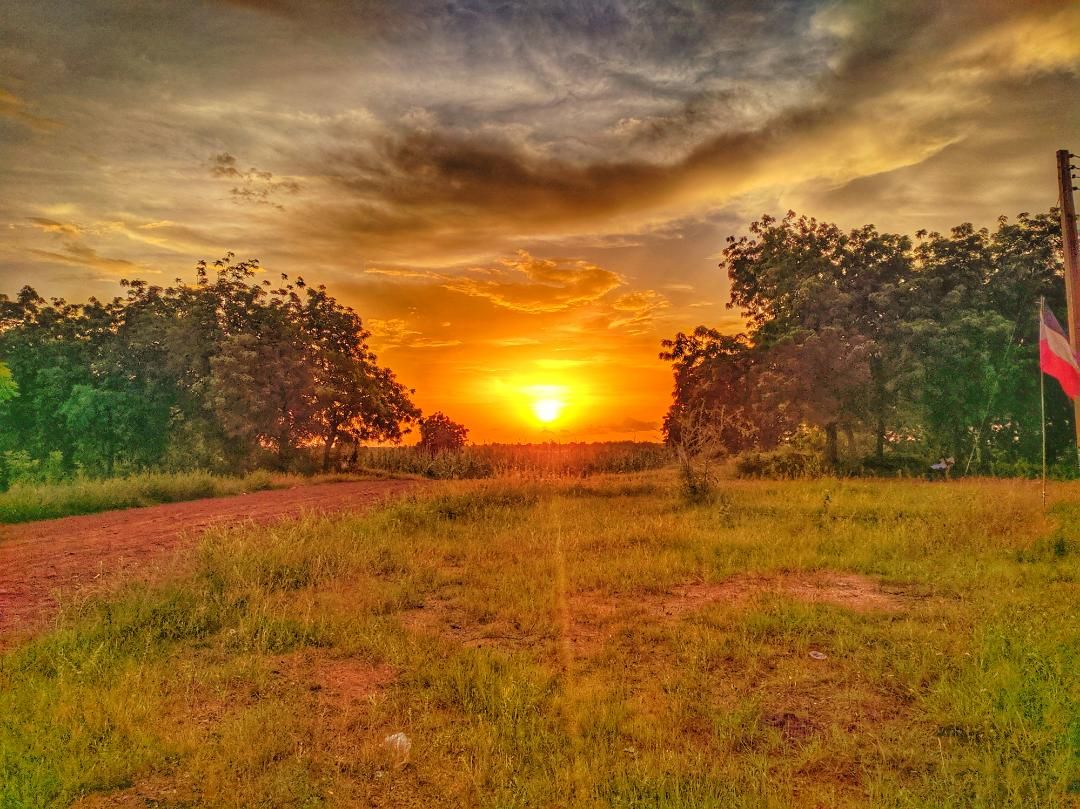
Two:
go to black and white (right side of the screen)
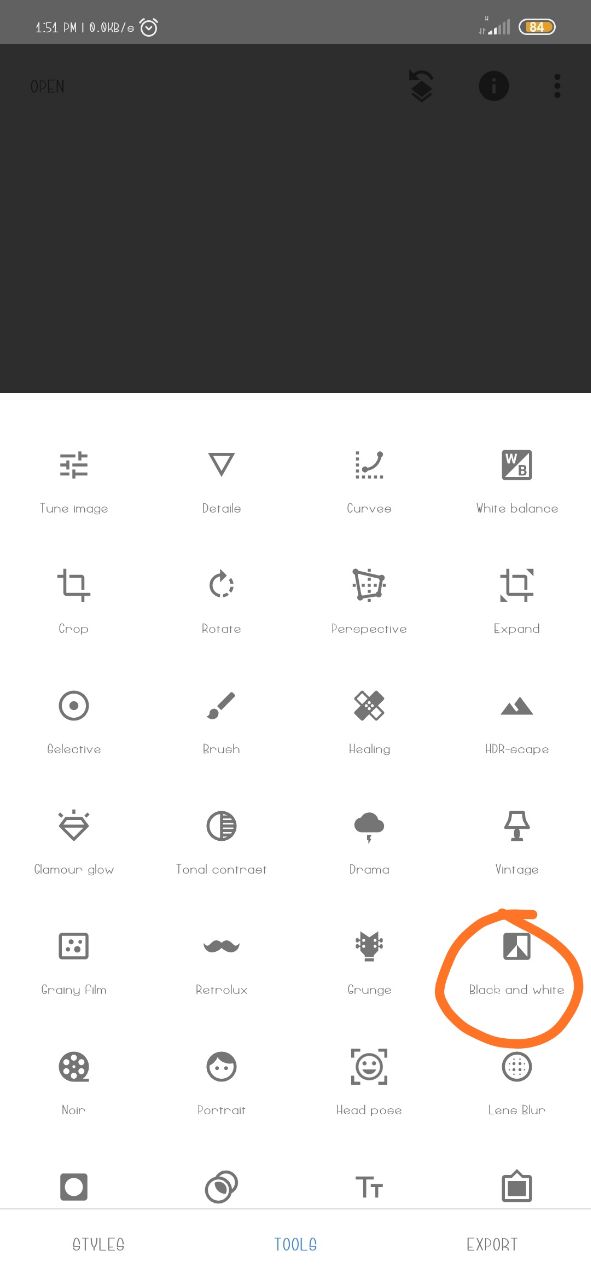
Three:
Choose any filter you like and click on the tick icon.
Four:
At the top of the screen is the “undo” icon, click on it.
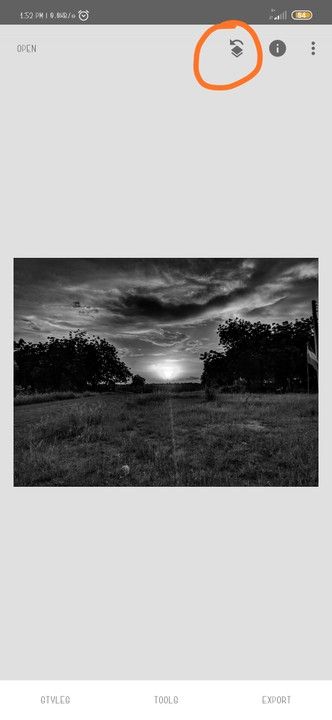
Five:
Choose view edits
Six:
Tap on black and white
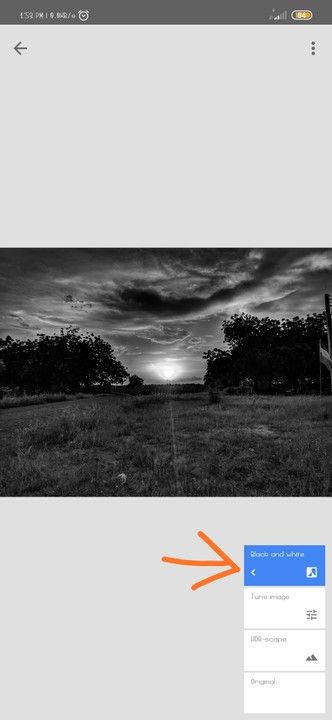
Seven:
Choose the brush icon in the middle.
Eight:
The picture will return back in Colour. Use your finger to brush on the part of the picture you want to make Black and white. Don’t touch the parts you want to maintain their colour.
Step Nine:
When you’re done, click on the tick icon at the bottom right corner of the screen and use the back arrow at the top left corner to exit that window and return to the home page.

Step Ten: Click on Export at the bottom of the screen to save the image.
Final result:

- Subscribe to my YouTube channel
- Follow on Facebook
- Join our Telegram community
- Participate on Reddit
- Find us on Quora
